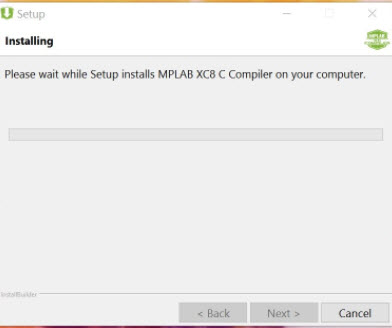Cannot browse network neighborhood under Windows 10 Fall Creators update 1709 and newer
Once again, Microsoft has thrown a monkey wrench into the operation of how your network neighborhood (or “Network”) item under Windows 10 works.
I had previously created this blog post which addressed the initial issues with Windows 10 not allowing the Network to show a list of all your local computers.
Well, due to the Fall Creators update and versions 1709 and later, Microsoft has moved even further to stop the use (and functionality) of the Network icon inside windows explorer.
Microsoft has completely disabled (and removed) SMBv1 in Windows 10 (and modern Windows Server 2016) starting with the FALL CREATORS UPDATE build 1709 and later. This in-effect completely disables the ability for your NETWORK item in Windows Explorer to populate a list of your local network computers.
I manage several small networks and it is EXTREMELY helpful to be able to browse a list of all the local computers.
To fix this issue, go to WINDOWS FEATURES (just use Cortana and type in windows features), expand SMB 1.0/CIFS File Sharing Support
CHECK: SMB 1.0/CIFS CLIENT and SERVER
click OK
it will prompt you to reboot
when you’ve rebooted, go to windows file explorer and click on NETWORK. you may need to hit the refresh icon, but it should pull the list of all local PC’s and magically your network neighborhood will now work!
**Note: if you try this and it still doesn’t work, make sure you do the registry entry on my prior blog post (link at the top of this post). You will need to add that registry key and reboot.